reCAPTCHA protects your website from fraud and abuse without creating friction. reCAPTCHA uses an advanced risk analysis engine and adaptive challenges to keep malicious software from engaging in abusive activities on your website. Meanwhile, legitimate users will be able to login, make purchases, view pages, or create accounts and fake users will be blocked.
The Google reCAPTCHA badge is automatically added to the bottom right corner of website pages.
But If you want to remove reCAPTCHA badge from the website this article is for you.
You may get The easy way to remove the badge but It’s will not work.
Because there need a few advanced custom javascript coding. Don’t worry, You don’t have to write code or be a coding expert. As I am going to share this code in below. Just copy and paste.
Step 1
Copy the CSS code.grecaptcha-badge { visibility: hidden; }
Step 2
Paste the code into your WordPress website by one of three methods:
div.grecaptcha-badge {
visibility: hidden!important;
opacity: 0!important;
}
div.grecaptcha-badge.hide{
width:0 !important;
visibility: hidden!important;
opacity: 0!important;
}
.grecaptcha-badge.hide{
width:0 !important;
visibility: hidden!important;
opacity: 0!important;
}
.hide{
width:0 !important;
visibility: hidden!important;
opacity: 0!important;
}A. Paste the code into the theme’s “Additional CSS” box, if available in the theme settings.
Paste at bottom of box > Save settings
B. Paste the code into the theme’s “Additional CSS” box available through the WordPress dashboard’s Customizer:
Appearance > Customizer > Additional CSS > Paste at bottom of file > Save settings
C. Paste the code directly into the theme’s (or child theme) style.css file:
Appearance > Theme Editor > Stylesheet (style.css) > Paste at bottom of file > Save changes
Step 3
Now Need Advance JS Code.
Go to my YouTube Channel Subscribe and Comment: https://www.youtube.com/foysalahmedwebdesigner
You will get code fully free also 15-minute free live support
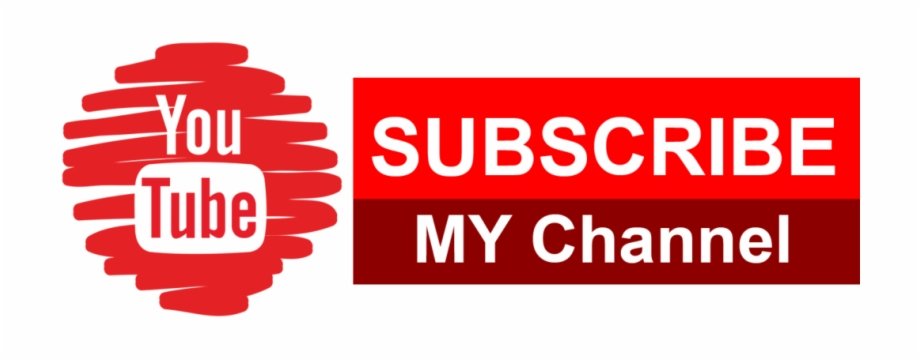
Regardless of which method is used to remove the reCAPTCHA badge, complying with legal regulations is highly recommended.
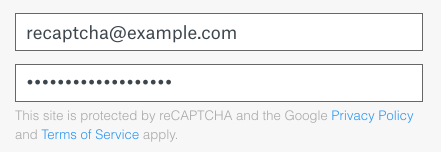
Legal compliance for removing the Google reCAPTCHA badge
According to the Google Developers reCAPTCHA site, hiding the badge is acceptable if attribution is given to the reCAPTCHA branding in conjunction with its deployment; include the attribution verbiage and links with your forms:
You are allowed to hide the badge as long as you include the reCAPTCHA branding visibly in the user flow. Please include the following text:
This site is protected by reCAPTCHA and the Google
<a href=”https://policies.google.com/privacy”>Privacy Policy</a> and <a href=”https://policies.google.com/terms”>Terms of Service</a> apply.